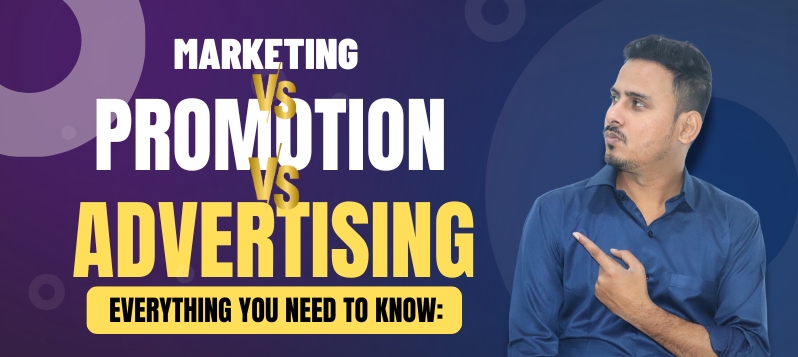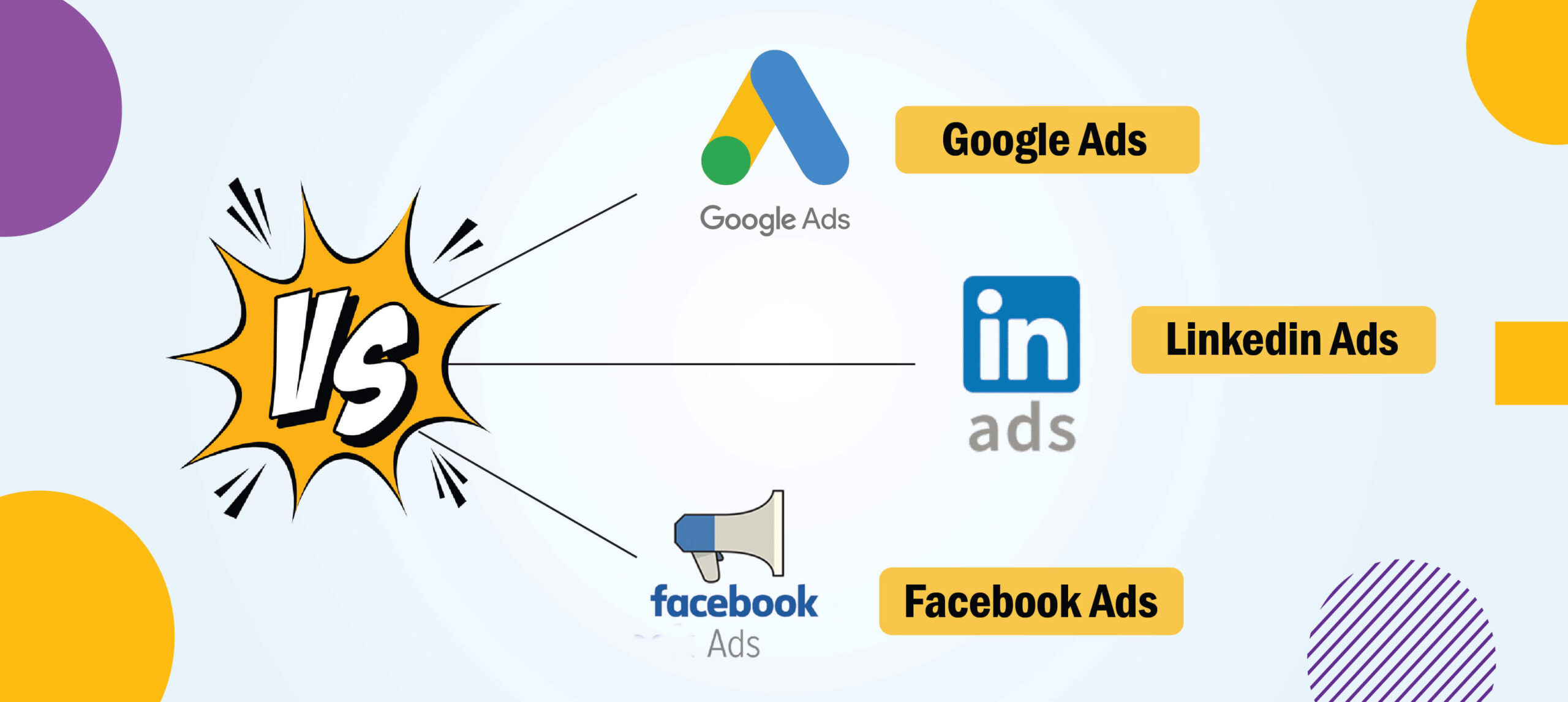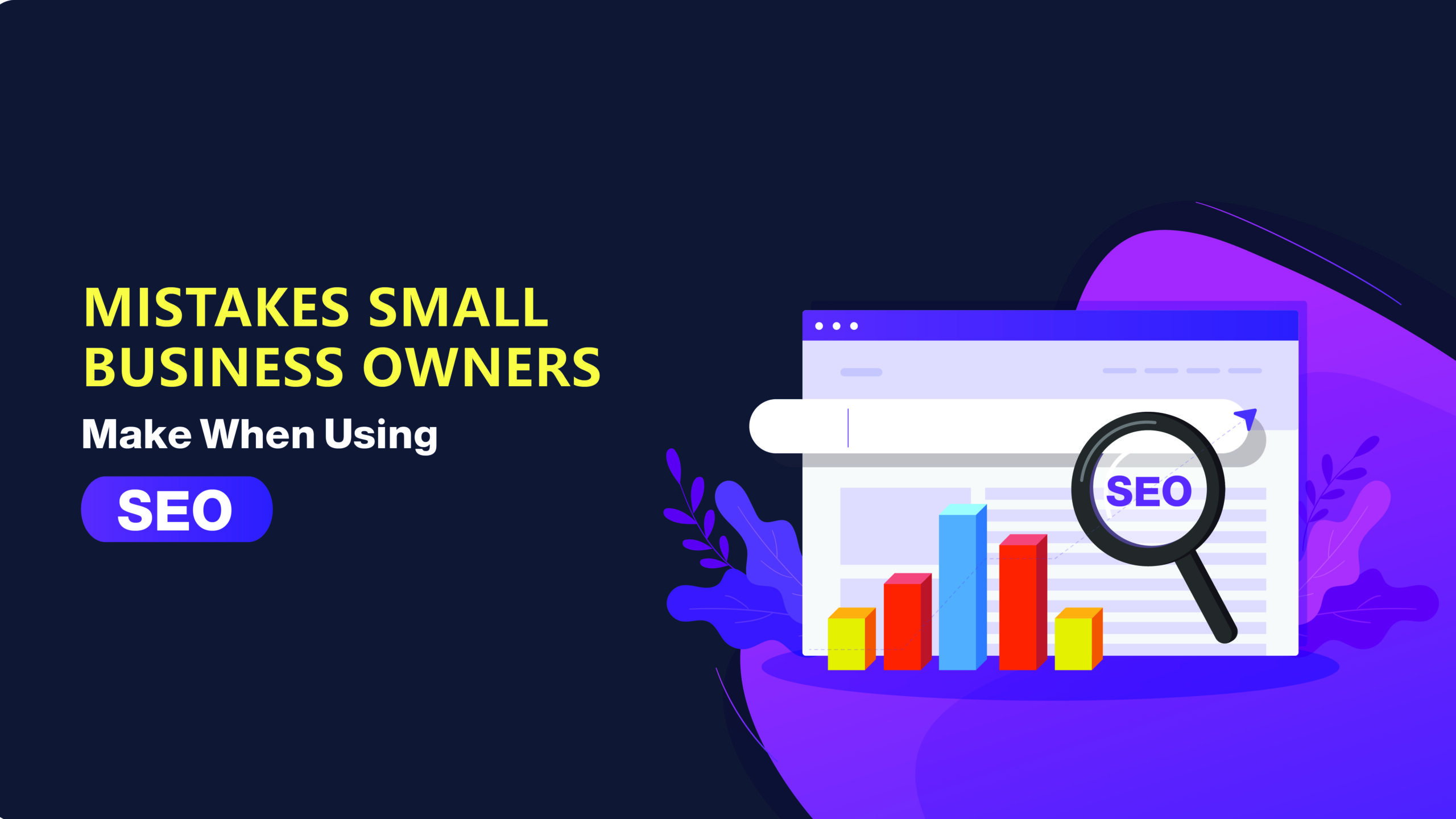Introduction
Subdomains are basically prefixes to your website domain, which is used to organize different sections of your website. For example, a subdomain could be “blog.yourdomain.com” or “shop.yourdomain.com”.
It’s really important to track subdomains in Google Analytics as it allows you to understand how visitors are interacting with each subdomain, which can help you make informed decisions about how to optimize each section of your website.
Without tracking and analyzing subdomains, you may miss out on some valuable insights in the behavior of your website visitors, which can make it difficult to improve your website’s performance.
Further in this blog post, we will be exploring how to set up tracking for subdomains in Google Analytics. Not only that, will also provide tips on how to optimize the subdomain traffic.
How to set up tracking for subdomains in Google Analytics.
Before we dive into the tracking part, let’s first define the difference between a subdomain and a subdirectory.
Subdomain
A subdomain is basically a part of a website that is located on a separate server or you can say on a separate IP address. It has its own unique URL and DNS record. For example, “blog.yourdomain.com” is a subdomain because it has a unique URL and is located on a separate server from the main website.
Subdirectory
Subdirectory, on the other hand, is a part of a website that is located in the website’s root directory, and has a URL that follows the main domain name, followed by a slash and subdirectory name.
For example, “yourdomain.com/blog” is basically a subdirectory because it is located within the main website’s root directory.
Now as you might have got a bit idea about what is subdomain and subdirectory let’s dive and first look into how to set up tracking for subdomains in Google Analytics.
To set up tracking for subdomains in Google Analytics, the first step you have to take is to create the property of each subdomain that you are willing to track.
Here are the steps to do so:
- First you have to Login to your Google Analytics account and select the website you want to track.
- Then after that you have to click on the “Admin” tab at the bottom left corner of the page.
- Under the “Property” column, click on “Create Property”.
- Now select“Web” as the property type and click “continue””.
- Then Enter the property details, including the website name, URL, and time zone.
- Under the “Reporting Time Zone” section,choose the time zone you want.
- After that In the “Default URL” section, enter the subdomain you want to track for (e.g. “blog.yourdomain.com”).
- Now Click on “Create” to create the new property.
Once you have created a new property for each subdomain, you need a tracking code of each subdomain. To do so, copy the tracking code from the new property and add it to the header section of each subdomain’s website pages.
You have successfully set up the tracking code, you can now view the analytics data of each subdomain.
Using Filters to Analyze Subdomain Traffic
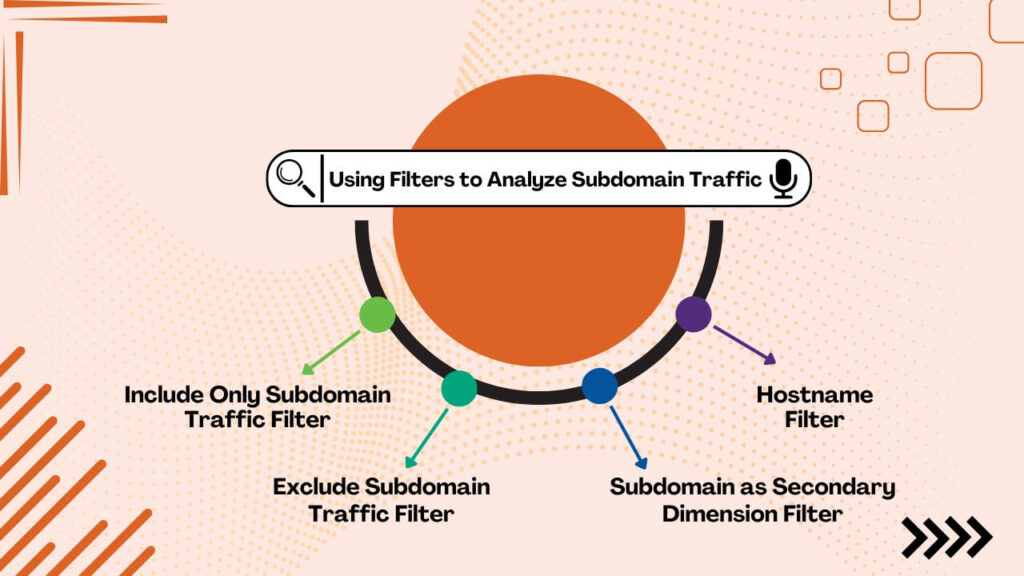
There are various filters in Google Analytics which allows you to analyze the data based on specific criteria, such as traffic source, user behavior, or specific subdomains. These filters can be easily applied at the account, property, or view level, which will help you to get a better understanding about the behavior of your website visitors.
When it comes to analyzing subdomain traffic in Google Analytics using filters is very important.
Below are some examples of useful filters for analyzing subdomain traffic.
- Include Only Subdomain Traffic Filter: This filter allows you to view the data of some specific subdomains. For example, you can also create some filters to only track the traffic of some specific subdomain.This filter is very helpful if you want to compare the performance of different subdomains.
- Exclude Subdomain Traffic Filter: This filter allows you to exclude traffic from a specific subdomain. For example, you can create a filter to exclude traffic from a specific subdomain if it’s not giving meaningful data or is causing tracking issues. This filter will help you to focus more on relevant data.
- Subdomain as Secondary Dimension Filter: This filter allows you to view data of a subdomain as a secondary dimension. For example, you can easily create a filter to view the traffic source for each subdomain separately. This filter can help you understand how visitors are interacting with each subdomain.
- Hostname Filter: This filter is mainly useful to view data for specific hosts including subdomains.Which means you can easily create a filter to view data for all subdomains that contain the keyword “tracking subdomains in Google Analytics”. This filter will help to track the specific keywords which will help you to give a boost in the search result. Last but not the least by applying these all filters to your Google Analytics tool, you can get an overview of how your subdomains are performing and how visitors are getting engaged.
This can easily help you to make informed decisions about how to optimize each subdomain for better user engagement.
Creating Custom Reports for Subdomains
By creating customized reports in google analytics you can easily view and analyze and data the way you want.
Here’s how to create a custom report in Google Analytics:
- First of all you have to login to your Google Analytics account and select the website for which you have to create the custom report.
- Then after that Click on the “Customization” tab which will be available at top of the page.
- And then Click on “Custom Reports” and after that click on the “New Custom” report menu.
- Now give a name for your report and choose what type of report you want.
- After that select the dimension and metrics you want in your report.
- You can also add filters or segments in your reports.
- And then later save it and create your custom report.
Now that you have already created a custom report in Google Analytics, here are some examples of custom reports that can be created for subdomains:
- Subdomain Performance Report: This report allows you to compare the performance of each subdomain, like the number of sessions, bounce rate, and goal completions. You can also include metrics of average sessions per page to get insights about how visitors are interacting with each subdomain.
- Subdomain Conversion Report: This report mainly focuses on the conversion rate of each subdomain,which includes goal completion and ecommerce transition. You can also include categories such as traffic and the resources being used to understand how the visitors are getting engaged
- Subdomain Traffic Source Report: This report helps you to view the traffic source of each individual subdomain, including organic search, paid search, social media reports. You can also include extra metrics such as bounce rate and pages per session to gain insights into the quality of traffic from each source.
By creating a custom report of your subdomain, you can get a brief understanding of how each subdomain is performing and how visitors are getting engaged with your website. This can help you to optimize each subdomain for better user engagement and conversions.
Best Practices for Tracking Subdomains
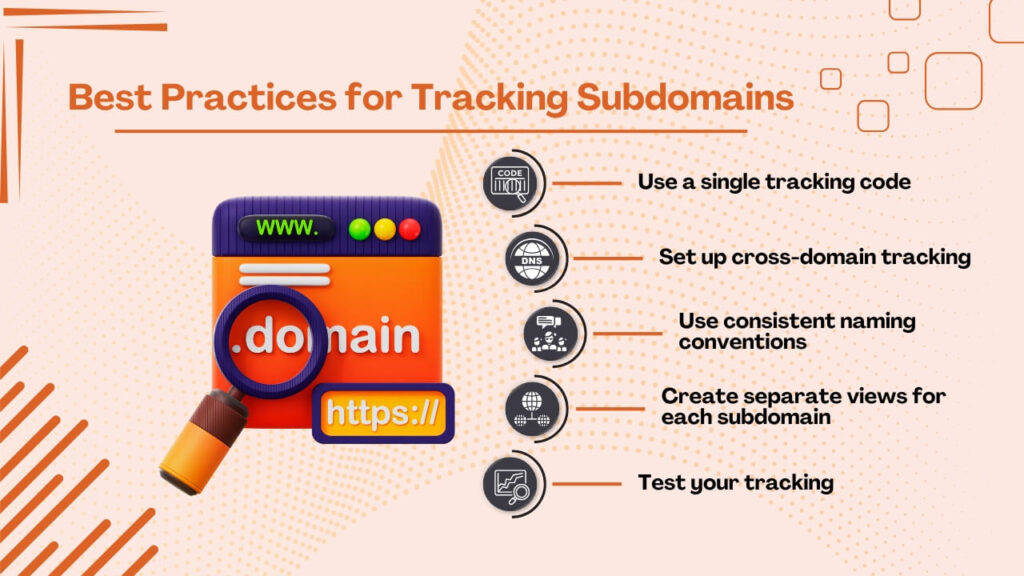
To effectively track subdomains in Google Analytics, it’s important to follow best practices and avoid common mistakes.
Here are some tips and best practices for tracking subdomains effectively:
- Use a single tracking code: Use a single tracking code to ensure that your subdomains are properly being tracked. This will allow you to view cross-domain tracking reports and can easily compare the performance of each subdomain.
- Set up cross-domain tracking: Cross-domain tracking allows you to track user behavior across multiple domains, including subdomains. To set up cross-domain tracking, add the domains you want to track to the “Referral Exclusion List” in Google Analytics and add the “allowLinker” parameter to your tracking code.
- Use consistent naming conventions: When naming your subdomains, use a consistent naming convention that can be easy to understand and to organize. For example, you might use “blog.yourdomain.com” for your blog and “shop.yourdomain.com” for your e-commerce store so that the person who is visiting your page can easily get an overview by looking at the subdomain itself.
- Create separate views for each subdomain: To analyze the traffic of subdomains create a separate view of each of the subdomains. This will allow you to apply custom filters, segments, and reports to each subdomain individually.
- Test your tracking: Always make sure to test your tracking always before launching your subdomains, to ensure that the data is being collected correctly. Use the Google Analytics Debugger to verify that your tracking code is firing correctly and check the report that your data is being collected accordingly.
Common mistakes to avoid when tracking subdomains include:
- Using multiple tracking codes: Using multiple tracking codes can lead to the collection of inaccurate data and can make it difficult to analyze cross-domain traffic.So its better to stick to a single tracking code for all subdomains.
- Not setting up cross-domain tracking: Without cross-domain tracking, data can get separated from each subdomain, making it difficult to analyze user behavior across subdomains.
- Using inconsistent naming conventions: Inconsistent naming conventions can make it difficult to organize and analyze the subdomain. So it’s better to use a consistent naming convention across all subdomains.
- Not creating separate views: Without separate views for each subdomain, it will become very difficult to analyze the subdomain traffic effectively.
By following some of this best practice and tips and avoiding common mistakes, you can effectively track subdomains in Google Analytics and gain insights into how visitors are interacting with each subdomain.
Conclusion
Tracking subdomains in Google Analytics Is important to track the user behavior with the website. To track subdomains effectively, it’s important to use a single tracking code, set up cross-domain tracking, use consistent naming conventions, create separate views for each subdomain, and test your tracking before launching your subdomains.
Common mistakes you have to avoid are using multiple tracking code, not setting up cross-domain tracking, using inconsistent naming conventions, and not creating separate views.
By following these best practices for subdomain, you can get a brief overview of how users are getting engaged with your website and based on that you can also take informed decisions about how to optimize each subdomain for better user engagement and conversions.
For readers who want to learn more, Google Analytics offers a variety of resources and documentation to track subdomains. The Google Analytics Help Center and the Google Analytics Academy can be a great place to start with.
Additionally, there are many blogs and forums dedicated to Google Analytics and web analytics in general, where you can learn from other professionals and get tips and advice on best practices.